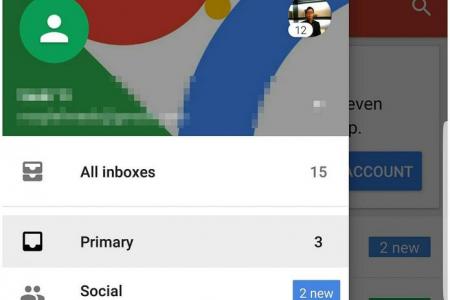Nifty hacks to organise Gmail messages faster
Cut the time you spend deleting and archiving Gmail messages with these nifty tricks
If you use an Android smartphone, chances are you have a Google account and, by extension, a Gmail account.
Checking your e-mail and trying to clear out a deluge of messages can be tiresome, but here are some hacks to make your housekeeping less dreadful.


1. MAKE USE OF WIDGETS
- Long Tap on Home Screen >> Widgets >> Gmail Widget >> Tap and Drag to Home Screen
A double-edged sword, Gmail widgets allow you to see all your messages at a glance, giving you a rough idea of what you have to deal with without opening up your official Gmail app.
You can then briefly view them as you swipe one of your home screens.

2. MERGE YOUR INBOXES
If you have more than one e-mail account, you can merge all your inboxes and view them all at once using the "All Inboxes" tab on the left side of your Gmail app.

3. SEARCH AND FILTER
What if you need to urgently access an e-mail containing important information? You could search for it the normal way, but it will probably take you some time and you might get plenty of irrelevant search results.
Using parameters to refine your search will help you dig up that needle in your haystack.
There are countless search parameters, but the terms below should give you what you need for most cases:
Specify the sender - from: (Example: from:amy)
Specify a recipient - to: (Example: to:david)
Words in the subject line - subject: (Example: subject:dinner)
Remove messages from your results - (Example: dinner -movie)
Contains attachment - has:attachment (Example: has: attachment)

4. MUTE CONVERSATIONS
- Triple Dot Button (Top-Right) >> Mute
If you have ever been part of an e-mail conversation in which you are "cc-ed" but it has nothing to do with you, then you would know how energy-sapping it is to constantly archive those messages or mark them as read even though you don't wish to be a part of them.
Good news: You can tune out these conversations by using the Mute feature. This will auto-archive the conversations while leaving them unread.

5. AUTO-ADVANCE THROUGH YOUR E-MAILS
- Settings >> General Settings >> Auto-Advance >> Choose "Newer", "Older" or "Conversation List"
Clearing and reading your e-mails like a robot has never been easier with Gmail's auto-advance feature.
Once you have finished reading your e-mail, you can auto-advance to the next e-mail. You can also jump to a newer or older message in your inbox, or continue reading off the conversation list.

6. INSERT FILES DIRECTLY FROM DRIVE
If you have Google Drive installed on your phone or computer, you can insert an attachment straight from your Drive.
Get The New Paper on your phone with the free TNP app. Download from the Apple App Store or Google Play Store now