Don't fall prey: How to spot a scam message
Scam messages are on the rise, with at least 17 Land Transport Authority (LTA) phishing cases reported in December and $33,000 lost.
More than half of the cases involved grifters texting victims on online messaging platforms such as Apple’s iMessage or Android’s Rich Communication Services (RCS), posing as OneMotoring or LTA officials looking to collect unpaid bills, said the police on Dec 19.
The hoax messages often say there is a deadline for payment and contain a link directing victims to phishing sites, where they are prompted to enter their banking and personal details.
The surge follows a slowdown in such scams since the SMS Sender ID Registry (SSIR) scheme began on Jan 31, 2023, to automatically tag all non-registered SMS sender IDs as likely scams. Consequently, criminals have “pivoted to other means” of executing the same ruse, said the police.
The registry applies only to SMS messages and not online messaging apps, they added.
But it can get confusing when scam messages sent via online messaging platforms appear next to legitimate SMSes, such as those from the authorities registered with SSIR.
Furthermore, scammers can rename group chats so that it seems that they were set up by organisations with legitimate sender IDs used in SMSes, and a mobile device will automatically queue the scam chats with users’ previous legitimate chats.
Here is how to tell an iMessage or RCS text from an SMS:
1. Text bubble icon on user’s icon
If a text bubble icon appears on the bottom right of a user icon in a conversation, it indicates that the last message sent was an RCS message – the Android messaging platform – and not an SMS, said the police.
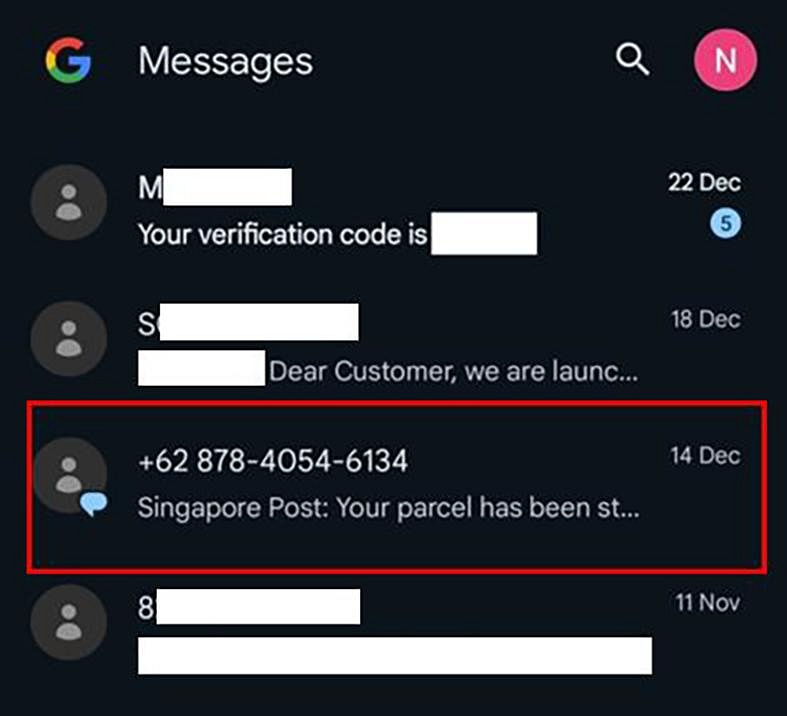
2. Different prompts
Within the conversation, an RCS message will be marked “RCS chat with XX”. When the message is an SMS, the same prompt will say “Texting with XX (SMS/MMS)”.
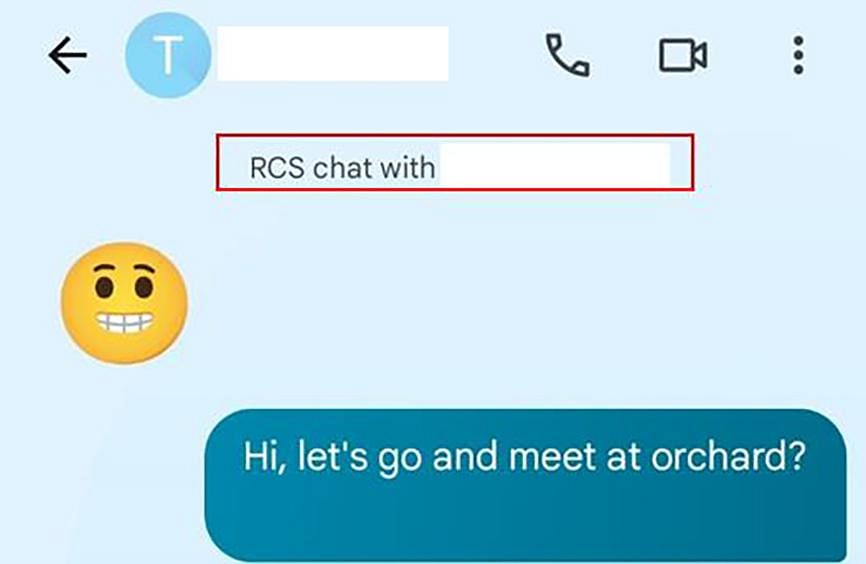

3. Group chats on Android devices
For group chats, the contact’s profile picture will display icons of multiple contacts from the group.
A line above the first message will state when the group was created and by whom.
The text input box will display the words “RCS message”.
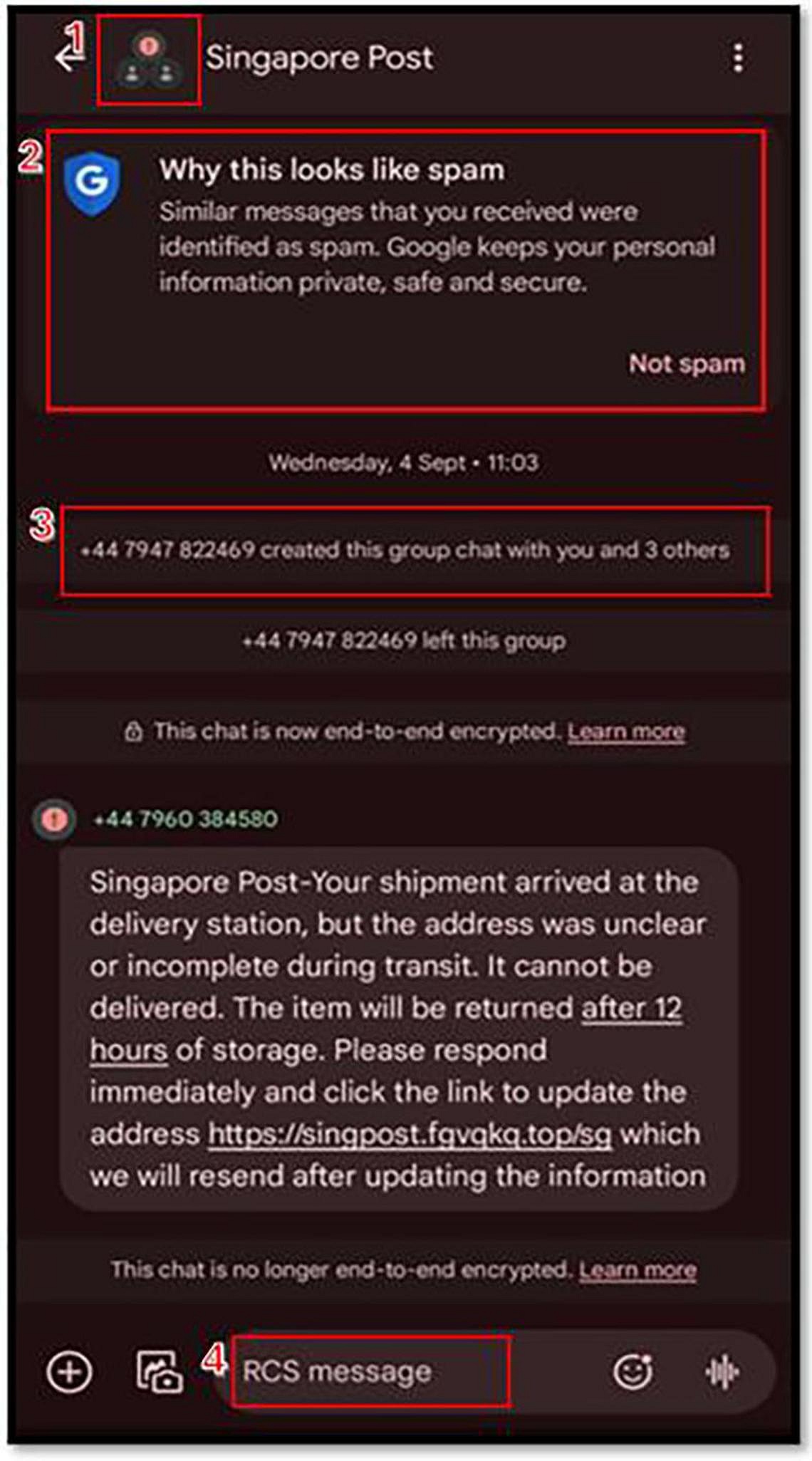
4. Spam warnings on Google Messages
When using this messaging platform, take note of spam warnings, which appear with the “G” shield and the header “Why this looks like spam”. This means that Google Messages has identified the message as spam, and is a further sign that the text may be suspicious.
5. iMessage prompts
If a message is sent with iMessage – which means it is not an SMS – the chat will show “iMessage” at the top of the conversation and in the text field.
For SMSes, it will say “Text Message”.
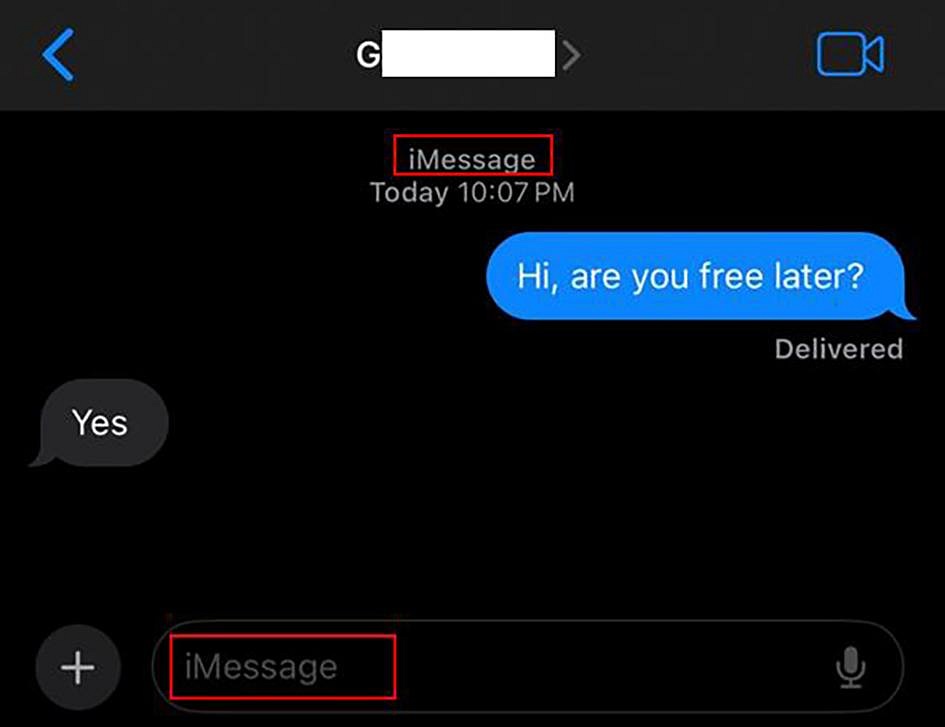

The police suggest that Apple users enable the “Show Contact Photos” option. With this function, iMessage group chat headers in a conversation will also show the icons of the accounts added to the chat.
When this function is not enabled, only a text header appears.

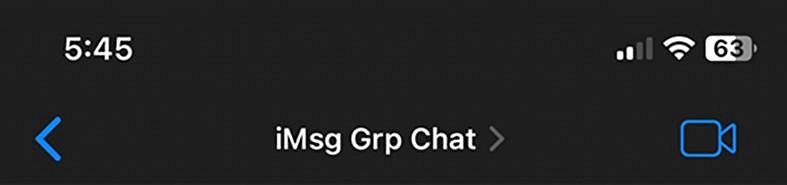
Get The New Paper on your phone with the free TNP app. Download from the Apple App Store or Google Play Store now

